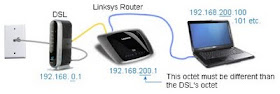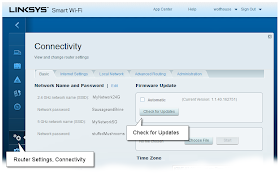Discussion: Why Windows 8
This article explores reasons to jump to Windows 8, some technical, some not. This article was re-visited and trimmed to more accurately reflect the current market. Originally published in Nov, 2012. Updated Nov, 2014. I long-ago upgraded all of my home computers from Windows 7 to Windows 8. Now, after using Microsoft's new operating system for several years and I have an opinion:
Do it, with no reservations. It is time to abandon Windows 7.Of course, there are those who disagree. Windows 7 is good and why change. You may recall there were a lot of people who balked with the switch from Win 98 to XP, and then from XP to Windows Vista/7 - they will deny it today. With each there were detractors and all said the same thing: "It is good enough, why change?"
Do you remember 1995?There are many reasons why Microsoft abandoned the tried-and-true Windows 95/98 design.
Cosmetically the Windows desktop metaphor is over 20 years old. With touch screens, tablets and phones, it is no longer adequate and does not do what people expect. (
How many times have you reached up to touch a laptop screen in order to move a window or zoom?) Because of my phone and tablets, I am sometimes embarrassed when I touch my non-touch laptop.
But Microsoft is no longer developing for Windows 7 and they will soon stop with Windows 8, with Windows 10 just around the corner (
Windows 9 was bypassed to not conflict with Windows 9x).
The Interface:Much has been written about the user-interface changes and I'll not repeat it here, but I will make these comments: Assuming you do not have any "Metro" applications, you will spend a majority of your time on the desktop -- and that desktop looks almost identical to Windows 7.
The most noticeable change is the missing Start button, which has been replaced by the Start Tile page. But using them entails a change in thinking as you jump from the old-style desktop back to the Start page.
Is it weird to jump from the Windows 8 Start Screen to the older-style desktop? Yes. But just think of the Start Page as a bigger, more glorious Start Menu. It is different. You can see all of your program icons at the same time and it is easy to configure, far easier than the cluttered hierarchical Start Menus of old. But many still refuse. As I like to say, "get over it"; there are bigger things to worry about.
And there is this: Microsoft noticed something about most Windows 7 users -- They really don't use the Start menu that often. Instead, they use the Task Bar.
Look at your own task bar -- are your most frequently-used applications docked there?
What happened was this: The Start menu was mostly being used for seldom-used programs and most of the time people launched their applications from either the desktop or the task bar.
The new, and controversial, Start Page is basically a blend of the desktop and the task bar -- what is the difference between a Start Tile Page and a Desktop with full of icons? One thing is for sure, the new Start Page is easier to personalize and organize and no matter how many tiles you have, a flick of the mouse can get you to any of them.
Metro App DesignsStarting in Windows 8, Microsoft introduced a new design for applications, originally called "Metro" and this was part of the operating system's design.
If the Windows Start Screen caused consternation, the Metro design fared even worse. It appears with Windows 10, Microsoft capitulated and will abandon the Windows "Metro" design, but here was their thinking: New apps hide everything except what you are working on. There are no title bars, no menus, no-nothing on the screen. Because they never shipped a version of MSOffice with this design, I am still unsure how it could behave with a program such as Excel. But I finally understood Microsoft's intention when I fired up Bing Maps.
I laughed when it opened. On my vertical monitor was nothing but the map.
Literally. Gloriously.
I thought for a moment, how do I find Boise, Idaho?
Swipe up from the side and click the standard Windows 8 search icon. Although I knew this Search would find any installed application, I had not used it anywhere else.
To my pleasant surprise, typing "Boise" (as in Boise, Idaho), did exactly what I had hoped. The same search icon is always there and is always context sensitive.
This was Microsoft's vision – a clean, uncluttered screen that only shows your work, with no fluff, no accouterments. There will be no fake leather, no knobs, dials, or books on bookshelves. Even the typography is clean and unadulterated.
Unfortunately, the UI changes detracted from the other benefits and this kept many from upgrading and it has been widely reported that Windows 8 sales are anemic. However, poor sales is relative. Windows 8 out-right sales and shipments on new machines dwarfs Apple's entire history of shipping products. Despite the grumbling over an interface that people only use 5% of the time, sales have been steady, but not spectacular. At least Windows XP machines are finally being retired.Windows 8 is more secure, faster, and handles multiple monitors better. I also found a variety of other enhancements, everything from colors, to fonts, to the general look and feel. The initial reason I decided to try Windows 8 was found in the technical details in this article:
ARS Technica:
Better on the Inside: Under the hood in Windows 8Basically, ARS Technica described better and safer memory management in Windows 8, with much behind-the-scene attention to malware. Read below for a summary. Then, there was this thought: Apple has shown many times in the past design is important. Windows 8 has carried this to the next level, albeit with some inconsistencies. Jensen Harris (Windows 8, chief designer) has this lengthy (nearly an hour) video, explaining the reasons behind the design changes. Is design important? Yes. Does design trump function? No. In Windows 8, each design change had a functional reason. Watch this video to learn more:
http://winsupersite.com/windows-8/Jensen-harris-tells-story-design-windows-8Other articles of interest.
ARS Technica:
A Review of Windows 8 - New features from a UI perspective.
Microsoft Surface Hardware Tear-Down - A fun look inside
Under the HoodThere are other, less-visible changes and these were the original reasons I switched.
Windows 8 expands on the notion of protected memory and a little-known feature called "Data Execution Prevention (DEP)". With this, Microsoft randomly moves programs to different memory locations. This means a virus can't exploit a program by targeting a specific memory address and if the program forces a crash, it can't insert code into Microsoft's new protected memory model.
This doesn't mean it can't happen, but according to all reports, it vastly more difficult for our virus friends to have fun. And if they did, they would find a lot smaller playground because of the nature of the new applications, described next.
Kitty Litter SandboxesIf you haven't noticed, the nature of applications have changed, thanks to Apple. Everyone wants apps - I want apps. Small, targeted programs that do one or two things. A password manager, an Alarm Clock, To Do list, Calculator, Address book, music player, news reader, you get the idea.
The applications are also more trustworthy. Unlike the Google/Android, both Microsoft and Apple's App Stores vet their products. The applications are virus free and well-behaved. Flip this around and think about downloading an unknown application from the Internet – a very scary proposition. This is why I like the app-store model.
Of course there is still a need for a monolithic application like Excel, WordPerfect or a photo-editor, but these smaller apps must be cheap – a dollar or two. Paying and downloading from the app-store needs to only take a moment and it has to be at a price where the pocket-book is not concerned. With such little investment in money and time, they become risk-free.
Microsoft will carry this into their Operating System. The industry expects Microsoft to accelerate their operating system rollouts. What used to be every few years, they will now release yearly, much like Apple and Android - with more incremental, evolutionary changes. And the price will be smaller, near $30 – making it a risk-free. Windows 10 is expected to be free.
Why do this? Microsoft has a problem that Apple doesn't. Microsoft has a huge pool of users still in Windows 7 and the upgrade costs were too high for users to bear. If Microsoft reduces this expense, it will become a "no-brainer" and more people will make the jump. This means less people running an older and less-secure operating system and more people benefiting from the improvements. Apple doesn't seem to have this problem because they traditionally sold new hardware at the same time – but this is changing for them too.
Much to Intel, Dell and HP's chagrin, you don't have to buy new hardware. Windows 8 is performing better than Windows 7 and far better than the now-forgotten Vista. After all, Windows 8 was designed for anemic tablets; it can only be better on better equipment.
Battery and PerformanceHaving smaller, sand-boxed apps in Windows 8 has other benefits. The design gives multi-core CPU's more ability to load-balance across your CPU, giving better performance.
On laptops and tablets, Windows 8 has much more control over the battery and it can shut down idled applications, putting hardware to sleep, with much more skill than the past. On the other side, even if the machine is asleep, 8 allows an application to wake the machine just enough to check on a task and then drop back into sleep after drawing only a frugal amount of power. This works on both new and old applications so the benefits are realized now.
And let's not forget about those glorious boot times. My 7 year-old laptop wakes from sleep in 5 seconds and boots cold in 35 seconds. What a joy.
 Brain-dump Comments Touch ScreensI have persistently heard from friends that Windows 8 does not work well without a touch screen. Nonsense.
Brain-dump Comments Touch ScreensI have persistently heard from friends that Windows 8 does not work well without a touch screen. Nonsense. If you can see it, you can mouse it. All functions are available on non-touch devices, for both old and new applications. But the day will come when you will want both. Your phone has already taught you this.
My observations are this: If you can touch an icon with your finger, you can touch it with a mouse. I have not found any features that demand a touch screen. Beyond a few minor differences in how the interfaces work, touch vs mouse works similarly.
The only really noticeable difference between touch and mouse is in a swipe-scroll. With your finger, flick the screen to scroll, with the mouse, you have to use the scroll bar. This strikes me as odd because why couldn't the mouse simulate the exact same behavior? In any case, this is not a systemic design failure.However, I am pleased to see many new laptops are touch-enabled, but I do not yet own one. Seeing the Surface Pro 3 makes me want to.
TilesMost of the tiles on the default Start Page are useless and I have been busy removing them. Things like readme files, help icons, license.txt, and uninstall routines. I delete most, leaving only the main program tile. Those deleted tiles can be found in other places; for example, help is visible from within the application; uninstall from the control panel, and readme.txt files can be found on the disk. Delete undesired tiles with abandon.
In Microsoft's defense, adding and removing tiles is easy and I can understand why they wanted a better Start Menu experience.
Of interest, under the hood, the same Start Menu folder structure, with shortcut icons and everything, still exists. The icon grouping, which is hidden on the Start Page survives inside these folders and you can see them from the Start Page's All Programs charm.
The technical may be interested in these keyliner articles:
Start Tile PropertiesManually Building Start TilesWindows Explorer / File ExplorerI found it humorous that "Windows Explorer" was renamed to "File Explorer." When XP first came out with the "Windows Explorer / Internet Explorer" names, I thought they were idiots. I was right. You may recall in Windows 98 it was called "File Manager". What comes around, goes around.
Previewing pictures is nice - This version can see my camera's RAW files.
Large file copies (e.g. my 30G music library) was always difficult to copy. Windows 7 would choke and I often had to copy the files in groups. Windows 8 handled them without a problem.
Windows Media Player vs Windows 8 "Music"An initial look at the default Windows 8 Music player showed yet another program that is trying to sell you stuff... it spends most of its energy directing you to purchased music. Crass commercialization of what should be a straight-forward music player. I had minor difficulties getting my music files to load and had to learn about the "Library" feature.
If inclined, Windows Media Player is still available. My music imported in just a few moments and all was good. I use Windows Media player instead of the Windows 8 player because it is more obvious about how it works.
Internet Explorer 10I can't figure this program out. Half the time, I can't find the URL bar. Sometimes it is on top, sometimes on the bottom, and other times, it is nowhere to be found. The fore and back buttons seem to move.
In Windows 8, open "msn.com," and Microsoft will display a Metro-esc page, where all of the UI elements disappear. I am completely lost. I can't find tabs, back-arrows, etc. This is not a Windows 8 issue -- it is a re-designed IE.
Installing Firefox or Chrome will fix these issues.
BullishAs you can tell, I'm bullish on Windows 8 and am looking forward to Windows 10. I intend to stay with the Tile menus. With Microsoft's new upgrade cycles, Windows 7 will have a much shorter life than the-still-dying Windows XP. In my mind, Windows 7 already feels a little dated.