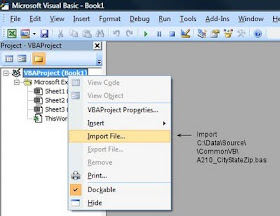The family needed a new laptop and after some pondering, we decided on the Dell Inspiron N411z, which is a fairly traditional laptop that is a little thinner and lighter than most. We were after a laptop larger than our Netbook and smaller than a 17" machine.
Initial reactions:
Opening the box, we both said "wow, look at that." This is an attractive machine that feels well-built and solid. The top-surfaces are brushed aluminum and unlike other recent Dell laptops, this does not feel plastic-y. The outside edges are sculpted and the screen is thin.
We like the computer and have found no significant problems.
2012.06 Update: After 8 months, this computer still performs perfectly with no issues.
We ordered a standard, low-end model, with an i3 CPU, 500GB Disk and 4G RAM, all fairly pedestrian. Do not confuse this computer with the high-end Dell XPS 14z.
It performs as expected and intended. Windows Experience Index shows the following. These are good performance specs, but all i3 machines should behave similarly. In today's market, there is little performance variation from one brand to the next:
Detailed Reactions:
Your first reaction is the metal finish. Compared to other less-expensive Dell computers, this machine feels like a real computer and not a disposable plastic toy. Case-in-point: Earlier this month, we bought a 17" Dell Inspiron and hated the shiny-plastic lid and palm area -- every fingerprint showed as a greasy smudge. This computer is different. The metal feels cool to the touch and fingerprints won't be as much of a problem.
The 14z comes in two colors -- A dark, Espresso Brown (standard) and a deep burgundy Red ($20), both illustrated below. Colors are deep and rich, along with a slight metal texture. It would have been nice to see a brushed aluminum and white, harkening back to their popular M1530 laptops from 3 years ago.
The second thing you notice is the screen. The LCD is backlit with LEDs, making the screen thinner than older styled laptops. The hinge is offset about 20mm from the back edge, probably to help protect it, and the screen folds neatly into a recess on the top. We liked the design. Colors are vibrant, with good viewing angles.
With the lid closed, the computer is about 10mm (3/8") thinner than most other laptops. However, the 'thin-ness' is no where near as surprising as a Mac Air-Book or a Samsung Series 9. But unlike an ultra-thin, this has all memory, external connections and a DVD that you would want. But still, it never hurts to be thin.
Sitting on a desk, the total thickness is taller than advertized (with the 6-Cell battery) because the curve of the battery-pack extends downward, acting as footpad and providing air circulation for the bottom panel. In practice, you can ignore this, appreciating the thinness of the machine in other places.
Keyboard and TrackPad
The keyboard is the new style (chicklet) keyboard that all new laptops seem to have. The keys have a good, solid feel, with good vertical travel but I wish they had more of a sculpted, bowl-curve on the top surface. There is a top row of Fkeys, which have been missing on other laptops I have seen.
 |
| Click for a larger view; click "X" to return. The color is more of a burgandy than red. I need to learn how to white-balance my camera... |
We paid an extra $30 for the backlit keyboard. The outside edge of each key, as well as the printed letters, are illuminated. In a darkened room, this is a nice feature. It turns off after a few minutes of inactivity and I doubt it draws very much power. The backlighting is more subtle than the photo indicates.
The trackpad is molded into the palm rest and is large, but not too large. The Dell-supplied drivers are simple and functional and although I've not used it yet, the trackpad supports multiple-finger gestures. For example, dragging two fingers down acts as a scroll. You can also scroll using the Right and Bottom edges of the pad.
The trackpad has one problem that other reviewers have written about: The buttons are stiff. I agree. It will not improve with age. However, for normal clicking, you don't need the buttons; just tap on the pad.
Side Ports
The left and right sides have various USB, and mini-display ports. The back has an RJ45 and the power-jack. Except for the power-jack, all ports are covered with a pliable molded plastic door that even if twisted, will not break. Because of the inward curve of the case, Dell had to do something to cover the ports (the curve indents the ports by several millimeters). The doors were a solution that gives the machine a smoother, more polished look. But they have a problem in the 'Form follows function' arena.
The doors are inconvenient to open and you will need fingernails or a small blade. Small plastic tabs latch the doors shut and will undoubtedly wear after repeated use. Unfortunately, the headphone jack is also behind one a door and you will have to open it each time headphones are used.
 |
| Other side, showing door closed. This is the Espresso Brown color. Better than boring black. |
External mice with Nano receivers will not be happy because the doors will not close. I would suppose if you were industrious, you could cut a hole in the door. Don't you wish all laptops had built-in nano receivers?
In any case, if you are always using external ports, the doors may be more trouble than they are worth. When that day comes, I will be tempted to cut them off. In Dell's defense, the doors look nice.
Other Hardware Notes:
Unlike the higher-end laptops, this machine features a standard laptop DVD drive with a tray (not a slot-load). I had minor difficulties closing the door, where the trim appeared to catch on the side of the case. This is not a major concern, but I would use care when closing the tray. The CD/DVD drive is user-replaceable via a screw under the bottom panel.
The hard drive is not user-replaceable and requires an entire laptop dis-assembly to get to the component.
The PowerBrick is the same used by other Dell laptops and appears to be interchangeable. All of my recent Dell powerbricks work on this laptop.
The power-plug sticks directly out the back of the machine and because of this, it is susceptible to damage if the laptop is tipped backwards or if someone trips over the cable. This is a design weakness in most laptops, including this machine. The motherboard's power-jack is easily damaged and I can prove this with an older Dell laptop -- and yet, they continue to design them this way. However, there is one bright spot: The mother-board AC adapter plug is replaceable, without soldering -- but this is not a user-replaceable part. See the Technical manual at the end of this article for details.
Technical Details, from Dell's site:
i3 or optional i5 Processor
4GB memory, standard, upgradeable to 8
14" High Definition LED 1366x768 with "True Life"; no other screen options
SATA harddrives, starting at 500GB
10/100 RJ45 Wired Network Connection
Wireless: Intel® Centrino® Wireless-N + WiMAX 6150 (1x2 bgn + WiMAX)
(Supports Wireless Mini Cards, should a replacement be needed)
Bluetooth: Intel® Centrino® Wireless-N 1030 (1x2 bgn + Bluetooth)
SD, MS, MMC CardSlot
2 USB 3.0 slots
1 USB 2.0 Powered slot
Combination Headphone/Microphone Jack (unsure how the combo works)
SRS Sound, 2 speakers, underneath the chassis, well placed
HDMI v1.4
Mini Display Port (no VGA or Digital); adapter cable not included
1Mpx WebCam
The battery is a user-replaceable 6-cell Li-Ion 65WHr (std). You can also buy an optional 4-cell battery -- which is what allows them to advertise the machine is one inch thick.
Pre-Installed Software - Crapware
Over the years, Dell has ebbed and flowed with pre-installed software, affectionately called "crapware" (trial software, limited use software). This machine leans a little more on the crapware side of the fence but admittedly, there is a fine-line between one person's crap and another's handy feature.
I spent about 2 hours removing software and cleaning up the machine to my preferences. Here is a summary of what I removed, with more details below. Granted, some were nothing more than a PDF-documentation file and others could be construed as useful. Since I have high standards and low tolerance for advertisements, I found most of the installed software expendable.
For example, an icon-link to ebay was provided. This clearly has nothing to do with a laptop and Dell must have gotten a kickback for installing it so prominently on the desktop. Although this was not an egregious sin, it was a disservice to their customers.
Removed Software:
Software that was clearly crapware is marked in my list with an an asterisk (*).
If it were more benign or had some usefulness, along with advertising, I marked as ( ).
Unmarked software could be taken one way or another.
Mcafee Security Center (*)
Accidental Service Agreement (*)
Banctec service Agreement (*)
BLIO - K-NFB eReader (*)
Complete Care Business Service Agreement (*)
Consumer In-Home Service Agreement (*)
Dell Home Systems Service Agreement (*)
Ebay (*)
Microsoft Office 2010, Office Starter with advertising (*)
Microsoft PlayReady PC Runtime x86 (DRM licensing - no benefit to you) (*)
Premium Service Agreement (*)
QualxServ Service Agreement (*)
Sync-up by Nero $25.00 (*)
Skype and Skype Toolbar (*)
TrustedID (ID Protection - $40 per year) (*)
WildTangent Games (*)
Zinio eReader (*)
Acrobat Air ( )
Bing bar ( )
Cozi Family Calendar, free ( )
Microsoft SQL Server 2005 Compact Edition ( )
Windows Live Essentials ( )
Microsoft Silverlight ( )
Dell Stage - Buttonbar ( )
Dell Music Stage ( )
Dell Video Stage ( )
Dell Digital Delivery (optional)
Dell DataSafe Local Backup (perhaps. 2G free for 1 year)
Dell DataSafe Online (optional)
Dell 'Stage' (includes AccuWether desktop widget)
Service Agreement Clutter
Several of the install programs were nothing more than a license/pdf for various service contracts, which you likely don't have. These were all documented if you bought the service and they certainly these do not need to occupy space in the control panel.
McAfee
Most longtime Keyliner readers know that I dislike McAfee and Symantec's virus suites, thinking they are almost a virus themselves. I always de-install, and install Microsoft's MSE. See this Keyliner article. If you wanted, you could keep the McAfee product for a year, but even at that price, I'm not sure it is worth it. Some day I'll give them a chance again.
Microsoft Office 2010 Advertising
Microsoft Office 2010 is the free, advertising-supported version. If you need Office, buy it, or install a competing product, such as Corel's Office Suite. I would never use the version installed on the disk. If you are going to spend this much money on an office-suite, get the installation media.
Microsoft Live
If you are not using Microsoft Live, uninstall it and save CPU cycles and disk space.
Microsoft PlayReady DRM
Microsoft PlayReady is a Digital Rights Management program, which I recommend un-installing. This software does nothing to benefit you.
DataSafe
Dell's DataSafe is needed one-time to spin an emergency recovery disk, but then it could be un-installed. The remaining features, such as 1 year of free online backup (2G) is really an advertisement for the service. Some day, perhaps, Dell will offer the backup service for free, as a benefit to owning their machines.
Dell Digital Delivery
Dell Digital Delivery is needed if you bought downloadable software from Dell. If you did not buy software, un-install. If you later decide you needed it, you can re-download from Dell's site.
Zenio and Blio eReaders
Of interest, the computer came with two different (competing!) eReaders, neither of which I have heard of. Both have links to their sites where books and magazines are for sale. The readers are different than the Nook or Kindle and they are supposed to give a magazine's glossy-look and feel, with all the layout. But, in the end, these are really advertisements and again, Dell must have gotten a kickback. Remove them.
WildTangent Games
Similarly, WildTangent Games, and Sync-Up are advertisements and should be deleted. I keep wishing the WildTangent games were just the installed games; some of them looked fun to play, but it is not worth the hassle of trying to figure out when money was involved. There is also ebay and Skype. If you need these services, visit those sites and install what you need at that time.
Dell Stage
Finally, there is a slick-looking toolbar called Dell Stage. I am mixed about this. On one hand, it added flair to the desktop. But I had troubles configuring and extending it to other things. Other users on the web have similarly mixed views, with many really liking the program and others not. In the end, I thought it pointed to commercial sites and wasn't as refined as it could have been. Perhaps this warrants a closer look. I hope the software is in the customer's interest and not another commercial venture, but I couldn't tell. Since I had doubts, I uninstalled it.
Once the software was removed, I streamlined the start menu, which makes the machine a joy to use. See this Keyliner article: Streamlining Start Menus. And this article on Cleaning Startup Programs. These steps should be done on all computers.
Final Conclusions:
This is a full-featured laptop that is a pleasure to hold and use with no significant problems. As configured above, we spent $650 (2011.10.27) and the machine was delivered in 5 days, standard freight.
Compared to other brands, it might be about $50 more than it should have been (given the RAM and hard drive), but we liked the style, with the Red and backlit keyboard. Because of previous Dell purchases and service, we stayed with the brand. We are now approaching a year with the machine and we are still pleased.
Related Articles:
Windows 7 Streamline Start Menus (Organizing the Start Menu)
Windows XP/Vista Streamline Start Menus
WordPerfect, a Quick Review
Dell XPS Slim Power
Review: Dell Mini 10
N144z Technical and Service Manual It is nice Dell publishes this.